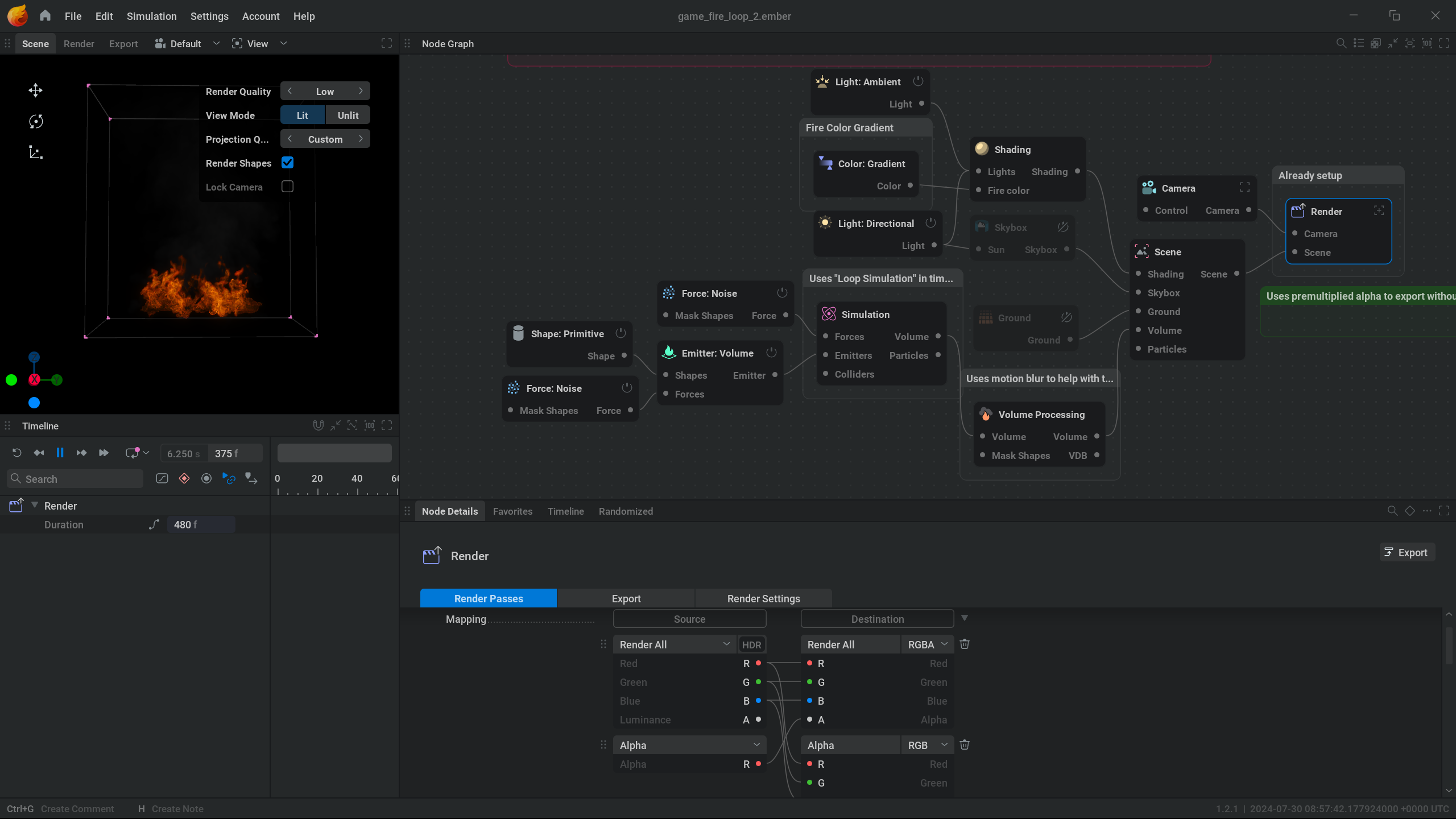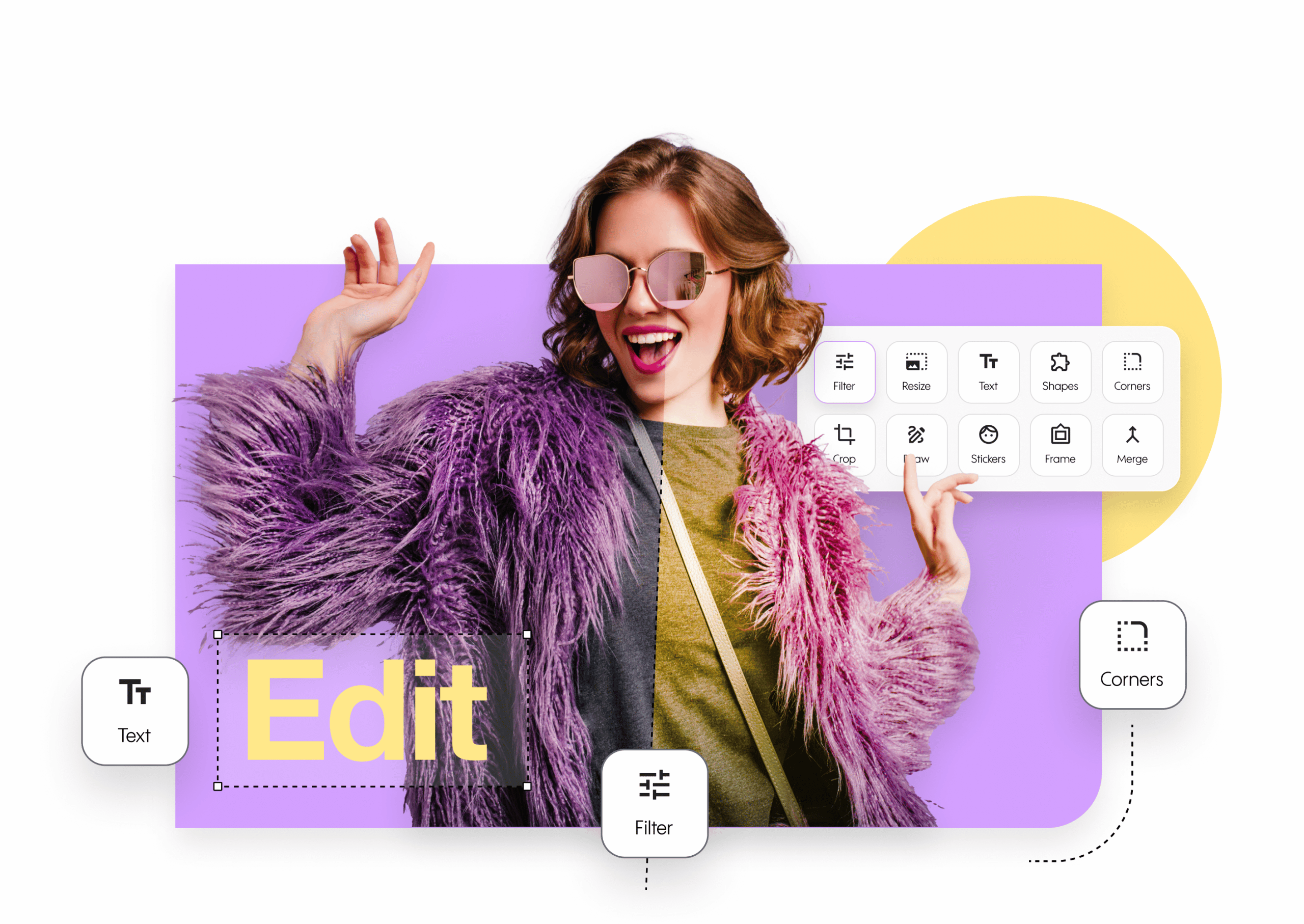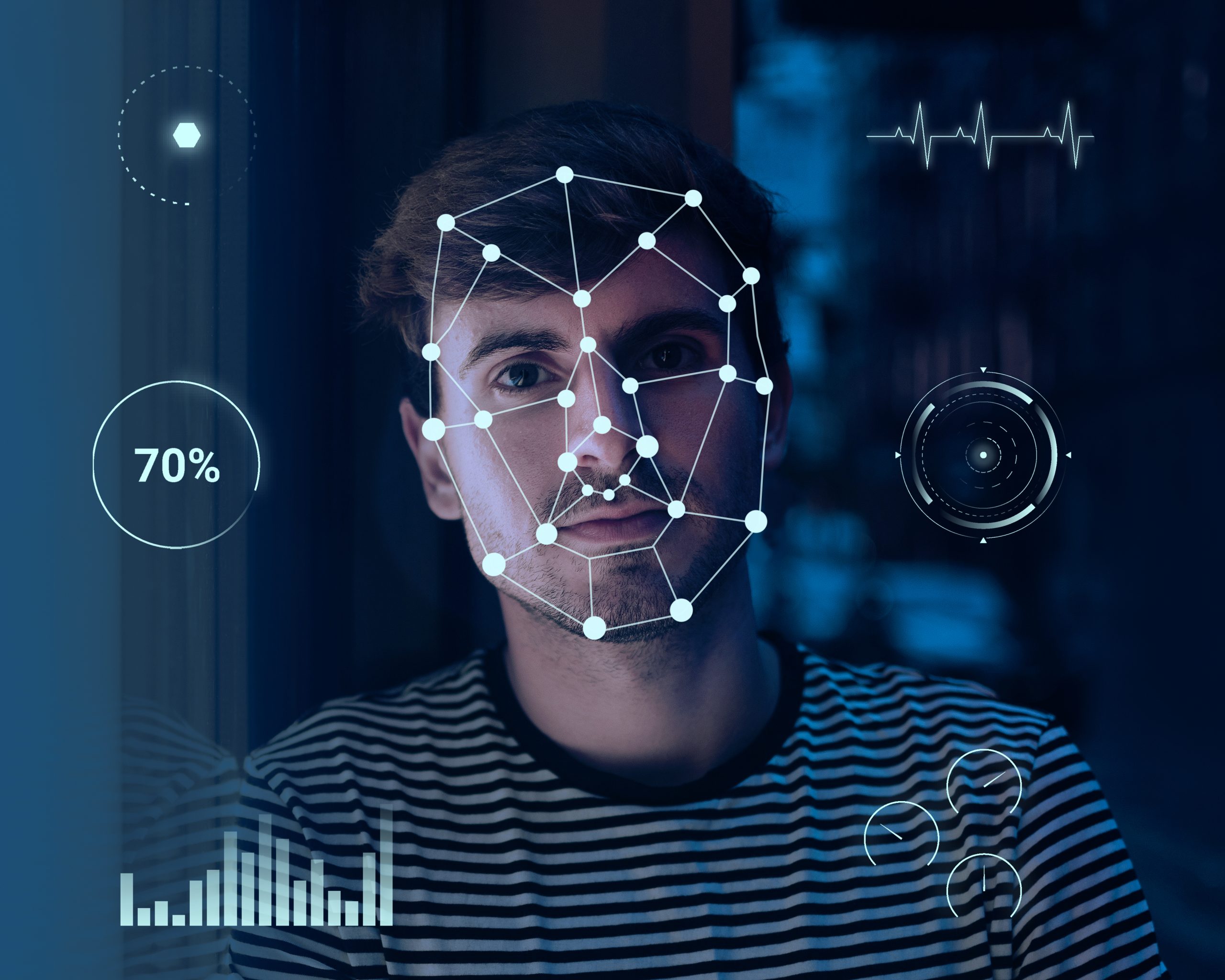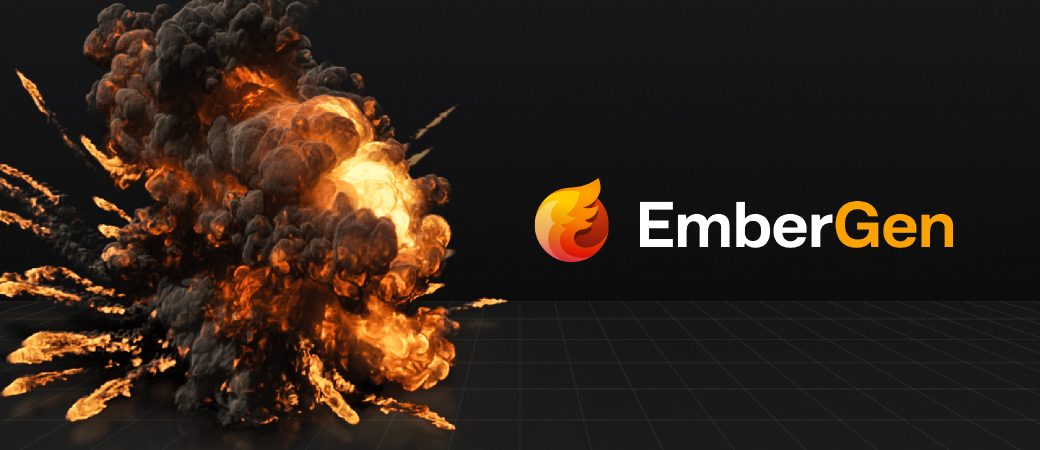Pendahuluan
EmberGen adalah software simulasi efek real-time yang powerful untuk membuat efek api, asap, dan ledakan. Namun, penggunaan yang tidak optimal bisa membebani sistem. Artikel ini akan membahas cara mengoptimalkan EmberGen untuk performa terbaik.
1. Persiapan Sistem
Optimasi Hardware
- RAM Management:
- Tutup aplikasi yang tidak perlu
- Clear RAM cache
- Optimalkan virtual memory
- Monitor penggunaan RAM
- GPU Settings:
- Update driver GPU terbaru
- Set EmberGen sebagai high-priority application
- Aktifkan GPU acceleration
- Monitor suhu GPU
- CPU Optimization:
- Set power plan ke “High Performance”
- Monitor suhu CPU
- Pastikan ventilasi optimal
- Clear temporary files
Software Setup
- EmberGen Settings:
- Pilih GPU yang tepat
- Atur cache directory
- Set working directory
- Optimalkan preference
2. Optimasi Project
Resolution Management
- Viewport Settings:
- Gunakan resolusi preview rendah saat editing
- Kurangi display quality saat simulasi
- Optimal viewport size
- Disable unnecessary viewports
- Output Settings:
- Sesuaikan resolusi output
- Pilih format yang efisien
- Optimize cache settings
- Set frame range yang tepat
Simulation Settings
- Particle Optimization:
- Kurangi particle count
- Optimize particle life
- Adjust emission rate
- Balance detail level
- Grid Resolution:
- Use appropriate grid size
- Balance quality vs performance
- Optimize voxel size
- Adjust simulation bounds
3. Workflow Optimization
Pre-Render Setup
- Scene Preparation:
- Clear unused resources
- Remove unnecessary nodes
- Optimize node tree
- Check dependencies
- Cache Management:
- Clear old cache
- Set appropriate cache location
- Optimize cache size
- Regular cache cleanup
Render Settings
- Basic Settings:
- Pilih output format efisien
- Sesuaikan compression
- Optimize frame range
- Set appropriate FPS
- Advanced Settings:
- Adjust sample count
- Optimize motion blur
- Set appropriate AA level
- Balance quality settings
4. Performance Optimization
Real-time Preview
- Viewport Performance:
- Use lower resolution
- Disable unnecessary effects
- Optimize display settings
- Monitor FPS
- Interactive Editing:
- Use proxy mode
- Quick preview mode
- Optimize interaction
- Balance responsiveness
Memory Management
- Resource Allocation:
- Monitor memory usage
- Clear unused resources
- Optimize texture memory
- Manage cache size
- Storage Management:
- Use SSD for cache
- Regular cleanup
- Organize project files
- Archive old projects
5. Render Optimization
Quality vs Performance
- Balance Settings:
- Adjust quality levels
- Optimize resolution
- Balance particle count
- Set appropriate detail
- Output Options:
- Choose efficient codecs
- Optimize file size
- Set appropriate bitrate
- Balance compression
Batch Processing
- Render Queue:
- Break into smaller tasks
- Set priority levels
- Monitor progress
- Manage resources
- Network Rendering:
- Utilize network resources
- Distribute workload
- Monitor network performance
- Optimize transfer speeds
6. Troubleshooting
Common Issues
- Performance Problems:
- Identify bottlenecks
- Monitor system resources
- Check for conflicts
- Debug performance
- Render Errors:
- Error logging
- Debug mode
- Check system compatibility
- Verify settings
Solutions
- Performance Fixes:
- Optimize settings
- Update drivers
- Clear cache
- System maintenance
- Error Resolution:
- Check documentation
- Verify requirements
- Contact support
- Community solutions
7. Best Practices
Project Organization
- File Management:
- Structured folders
- Clear naming
- Regular backups
- Version control
- Resource Management:
- Asset organization
- Template usage
- Preset management
- Library maintenance
Workflow Tips
- Efficient Working:
- Use shortcuts
- Create templates
- Batch processing
- Regular saves
- Quality Control:
- Regular testing
- Performance monitoring
- Quality checks
- Version tracking
Kesimpulan
Optimasi rendering di EmberGen membutuhkan pendekatan menyeluruh, dari persiapan sistem hingga pengaturan render. Dengan mengikuti panduan ini, Anda dapat mencapai hasil optimal tanpa membebani sistem.
Tips Tambahan
- Selalu monitor performa sistem
- Lakukan maintenance rutin
- Update software secara berkala
- Backup project penting
- Dokumentasikan setting optimal
- Test render sebelum final output
- Gunakan preset untuk efisiensi
- Optimalkan workflow personal